Theme: Government Analytica Tools
Government Super Search
Governments have a significant digital footprint. Gathering this information is essential to be up to the minute informed, have situational awareness, and make strategic decisions. The good news is that search engines do an amazing job of sweeping and cataloguing this information. The challenge is to find that gem, that needle in the haystack. Here are best practices in finding public domain government information.
Research is Fundamental to Good Advocacy
Research is the first step in Government Analytica's Advocacy Framework (link).
Research is the process of collecting, organizing, maintaining, analyzing, and presenting data helps one make informed advocacy decisions. Government Analytica uses Open-Source Intelligence (OSINT) techniques for its research using the vast digital trail most governments and elected and appointed officials have. Read our approach to government research.
Sources of Information
Browsers and search engines are used to find government related information in:
- Media, print newspapers, magazines, radio, and television from across and between countries.
- Internet, online publications, blogs, discussion groups, citizen media (i.e. – cell phone videos, and user created content), YouTube, and other social media websites (i.e. – Facebook, Twitter, Instagram, etc.). This source also outpaces a variety of other sources due to its timeliness and ease of access.
- Public government data, public government reports, budgets, hearings, telephone directories, press conferences, websites, and speeches. Although this source comes from an official source, they are publicly accessible and may be used openly and freely.
- Professional and academic publications, information acquired from journals, conferences, symposia, academic papers, dissertations, and theses.
- Commercial data, commercial imagery, financial and industrial assessments, and databases.
- Grey literature, technical reports, preprints, patents, working papers, business documents, unpublished works, and newsletters.
Zoom In to Find Government Information You Need
It’s quite simple. You go to Google, type in your keywords and add a few additional words and symbols to get more relevant results. These additional words (called operators) and symbols (called modifiers) and filters make up the three foundations of a sophisticated approach to finding government information.
3 Basic Super Search Operators
Boolean search operators are used to combine or exclude the keywords. There are 3 basic Boolean search operators. ⚠️ Important: Each of the 3 operators must always be written in uppercase. Otherwise, they won’t work!
1. AND Operator
If you add AND operator between your two keywords, the search results will show only results that include both of your keywords. Useful tip: You can an ampersand (&) instead of typing in the word AND. For example: Budget AND Federal (budget documents where the word federal appears somewhere in them)
2. NOT Operator
If you add NOT operator between your two keywords, the search results will show only results that contain the first keyword, but not the second one. Useful tip: You can a minus symbol (-) instead of typing in the word NOT. For example: Budget NOT 2022 (budget documents where the year 2022 does not appear anywhere in them)
3. OR Operator
If you add OR operator between your two keywords, the search results will show results that include either of the two keywords or both of them simultaneously. Useful tip: You can a vertical bar symbol (|) instead of typing in the word OR. For example, Budget OR Funding ( documents where the the word budget and funding both appear somewhere in them)
3 Basic Super Search Modifiers
Boolean search query modifiers are symbols you can use to organize keywords and further refine your search. There are 3 basic Boolean search operators.
1. Quotes
Quotation marks are used when searching for exact phrase that consist of more than one word. For example: "Federal Budget" (the phrase Federal Budget has to appear as written in the quotations, if the word budget and federal or in different parts of the document, that document is excluded)
2. Asterisk
Put an asterisk at the end of your keyword if you would like to include all of its variations. For example: fund* = funding, funded, funds
3. Parentheses
Parentheses are used are most commonly used to wrap an OR search. For example: Budget (2022 OR 2023)
5 Additional Super Search Filters
Here are 5 more useful tips and tricks that can help you create advanced Boolean search strings. ⚠️ Important: the filters can be in lowercase but have to be typed as one word, with no spaces before or after the colon ":".
Tip #1: Use FILETYPE Filter
Use site search syntax if you want to limit your search to specific file type. For example, you can search for PDF document format only. Here is what the filetype syntax looks like:
- FILETYPE:pdf
- FILETYPE:docx
- FILETYPE:txt
Tip #2: Use SITE Filter
Use site search syntax if you want to limit your search to specific website. For example, if you want to search only a certain social network, you should type in the site search syntax before you enter your keywords:
- SITE:linkedin.com
- SITE:facebook.com
- SITE:twitter.com
- SITE:instagram.com.
Tip #3: Use INTITLE Filter
Use title search syntax if you want to limit your search only to websites with certain keywords in their title. Type in INTITLE before entering your keywords. For example, if you want to search for websites that have keywords “resume” or “bio” in their title, you should type in:
- (INTITLE:resume OR INTITLE:bio)
Tip #4: Use INTEXT Filter
Use text search syntax if you want to limit your search only to websites with certain keywords in the text on the web page. Type INTEXT before entering your keywords. For example, if you want to search for websites that have keywords “resume” or “bio” in the text, you should type in:
-
(INTEXT:resume OR INTEXT:bio)
Tip #5: Use INURL Filter
Use URL search syntax if you want to limit your search only to websites with certain keywords in their URL.
Type INURL before entering your keywords. For example, if you want to search for websites that have keywords “resume” or “bio” in their URL, you should type in:
- (INURL:resume OR INURL:bio)